The following is an example of how to attach multiple objects to an event using the drag and drop method:
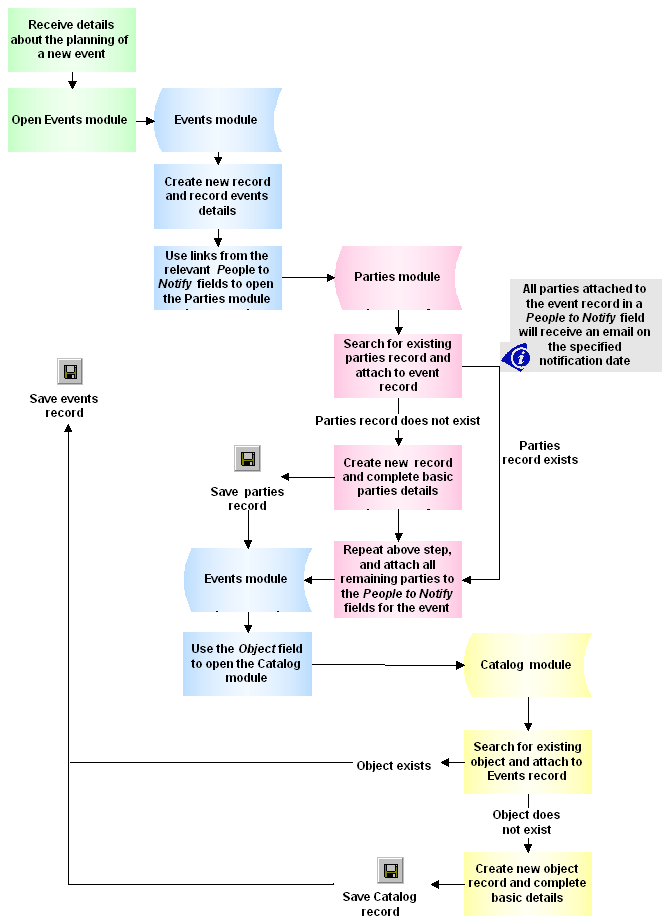
Often a loan is related to an event. For further details see Loans module.
An event may be related to other events in a master / child relationship. For example, a large event may comprise a number of small exhibitions. Each exhibition is planned and recorded separately but can be linked to the larger event and thus to each other.
- First create the master Event. Add a New record in the Events module.
- Complete the details for the master Event, including title and dates.
- Save the record.
- Add a New record in the Events module.
- Complete the details for the sub-Event.
- In the Master Event: (Related Events) field attach the master Events record.
- Save the record.
- Continue to create new records for each sub-Event and attach to the master Event as outlined in Step 6.
The sub-Events will display in the Sub Events: (Related Events) field in the master Events record:
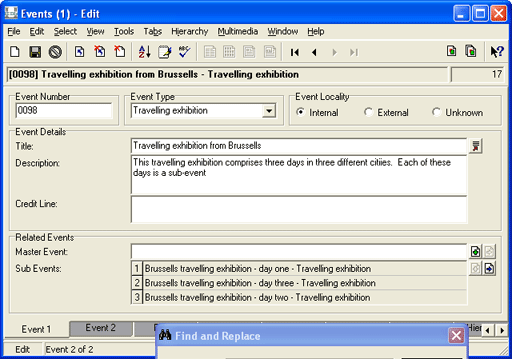
- Search the Events module for the sub-Event record.
- Delete the value in the Master Event: (Related Events) field.
- Save the record.
The sub-Event is no longer linked to the master Event.
Events modules1 that use the Exhibition Objects extensions include a Tools>Move menu option. Objects selected in the Objects Associated With Event table of the Objects tab can be moved to another event; associated Exhibition Objects records are simultaneously updated:
- Select one or more rows in the Objects Associated With Event table.
- Select Tools>Move>Objects to another Event record from the Menu bar:
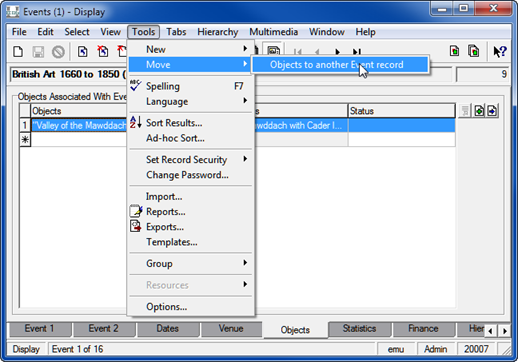
Another instance of the Events module will open.
- Search this instance of the Events module for the Events record to which the object(s) are to be moved.
- Click
 in the Tool bar.
in the Tool bar.A message displays requesting confirmation that the objects are to be moved:
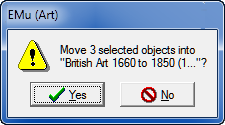
- Click Yes to continue.
When the operation is complete, a dialog displays a summary of the number of moved objects:
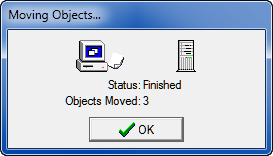
- Click OK to close the dialog.
The move is complete.

